Quick Start
Installation
You could either install with HACS (recommended) or manual.
Post installation steps
After you have downloaded the integration you must enable it. Powercalc supports both GUI and YAML configuration. Depending on your preference, follow the steps below.
Tip
Enabling analytics helps the development team understand how Powercalc is being used and prioritize improvements. The data collected is anonymous and includes information like the number of sensors, types of configurations, and device models. You can opt in during the Global Configuration setup.
- Add the following entry to
configuration.yaml:
powercalc:
enable_analytics: true # optional, remove this line when you don't want to provide analytics
- Restart HA
Set up power sensors
Powercalc includes a built-in library with 600+ measured power profiles, mostly for lighting devices. These profiles are measured and created by Powercalc users. See the library website for the listing of supported devices.
After installation and restart, Powercalc will automatically:
- Scan your Home Assistant installation
- Detect supported entities using their manufacturer and model
- Offer to create virtual power (W) and energy (kWh) sensors
If devices are found, you will see prompts as shown below. Click ADD to create the sensors.
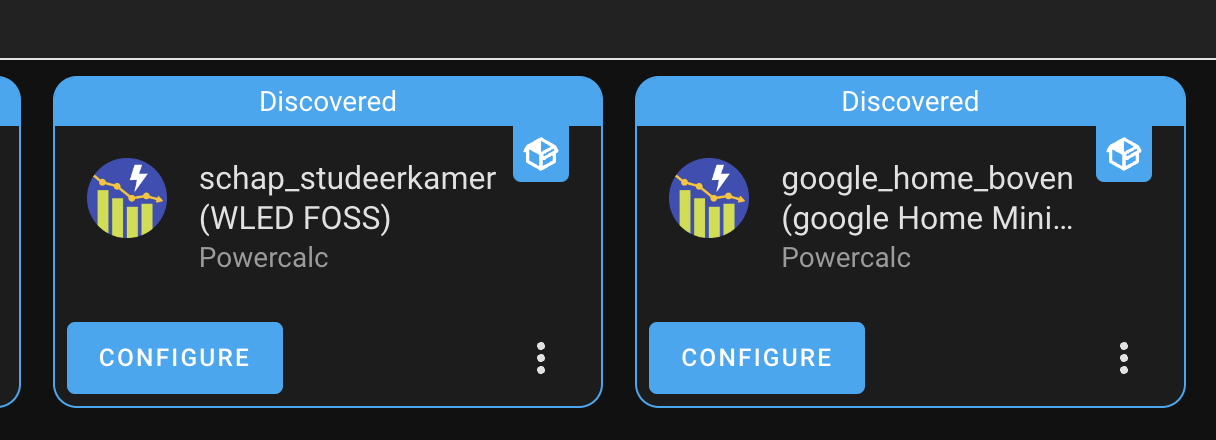
If no sensors appear:
- Check the Home Assistant logs for Powercalc-related errors
- Optionally enable debug logging for detailed discovery info
If your device is not yet supported or if you prefer full manual control, you can configure sensors yourself. See: Sensor types.
Tip
Don’t want automatic discovery? Disable it:
powercalc:
discovery:
enabled: false
Refer to global configuration for all settings you can do on global level.
Energy dashboard
To use virtual power sensors in the Energy Dashboard, you need energy sensors. Powercalc automatically creates a corresponding energy sensor for each virtual power sensor, no configuration required.
You can add these energy sensors to the energy dashboard under Settings → Energy → Individual devices.
If you prefer to manage energy sensors yourself, you can disable automatic creation using:
powercalc:
create_energy_sensors: false
(See global configuration)
Note
New energy sensors may take some time to appear in the Energy Dashboard, sometimes up to an hour. This is normal; just give Home Assistant a bit of time.